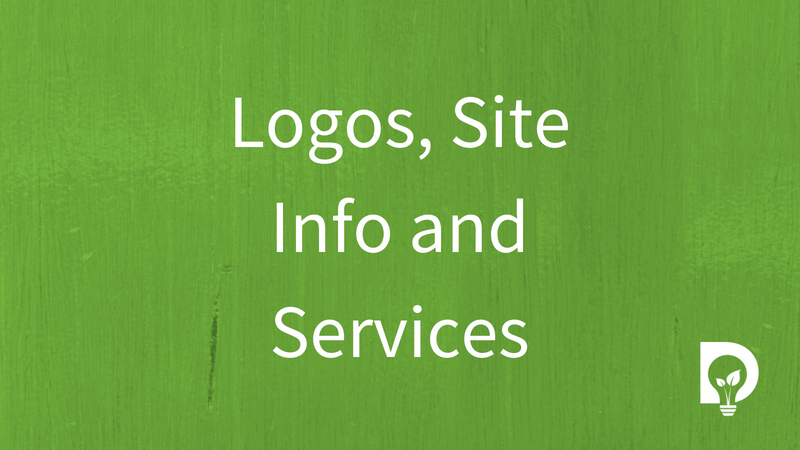How to Set up your Organisation on the Compliance Dashboard
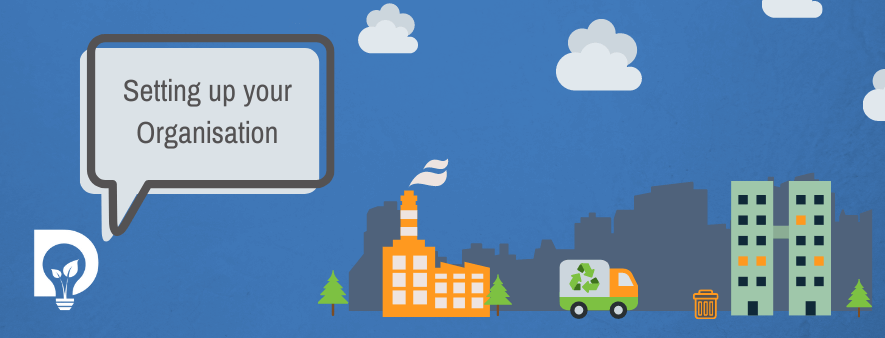
If you are not part of an Organisation, when you first sign in you will be greeted with the Organisation Wizard. This wizard will help you set up your Organisation.
Creating an Organisation is simple. The wizard will take you through three steps to create:
- The Organisation
- Your Sites
- Invites Users
If you are waiting to join an Organisation, then contact your administrator to help you get activated.
Understanding the difference between your organisation and your sites
Within the Compliance Dashboard we have two tiers when talking about your company:
- Organisation
- Sites
The differences and similarities are described below.
Organisation
The Organisation is the top-tier of your company. Its role is to be the bucket that holds all the information about your business, your Sites, and your Documents.
- You cannot have a Site without an Organisation
- You cannot have a Document without an Organisation
- Documents link to Sites and not to your Organisation
Sites
The Site is the second tier in this two-tier arrangement. Its role is to be:
- the digital equivalent of a physical location
- a connection point for the different Documents
Having this understanding will help you process through these next steps with ease.
Ready to start? Excellent. Click Get started.
Register your Organisation
The first step is to create an Organisation. This is the bucket that the Sites, Documents, and Users can be added to.
The form is split into four areas:
- Organisation Details
- Contact Information
- Social Media Information
- Location Information
Details about these four areas can be found at the bottom of this article. We recommend using a head office address as your Organisation details.
Once you have entered all the information you are able to register your Organisation and move onto creating a Site. To do this press the Next button.
Register your Site(s)
Now that you have registered your Organisation you can register your Site (or Sites). As mentioned above the organisation is the bucket that Sites are held in. At this point you have created the bucket but not a Site. If you are creating your first Site, the system will automatically populate the information using the data you entered for the Organisation. Some other fields still need to be filled in though. If you don’t want to use this information, then you can press the Start fresh button to empty all the fields.
The form is split into four areas (but a different four areas compared to the organisation form):
- Site Details
- Site Options
- Contact Information
- Location
A more comprehensive list of these four areas can be found at the bottom of this article. However, there are a couple of extra parts that need to be explained.
Is a license needed for your operation?
Dsposal needs to identify whether a Site is a waste management site or not. This question helps us to distinguish between waste companies and waste producers. Waste companies require a waste management licence to legally do their work. If you treat, move, dispose, or broker waste, rubbish or recycling then you need to choose yes.
If you are using the compliance dashboard to follow the companies that move, treat and dispose of your waste, rubbish or recycling then you need to choose no.
Additional options
This area is about helping external users to find you within the Dsposal network.
If the site is or has a section, dedicated to allowing members of the public to dispose of recycling then check the Public accessible recycling site? checkbox.
By default, sites from the compliance dashboard are searchable on various online directories. These directories include the:
- Your Dsposal directory – Your Dsposal is a social enterprise helping the public get rid of their waste and recycling easier. More information can be found on the Your Dsposal website.
- MRW directory – MRW is a trade publication for the recycling and waste management industry. More information can be found on the MRW website.
If you do not wish to be found on these directories, then check the various boxes. Checking the boxes removes you from the directory.
Once you have entered all the information you are able to register your Site and move onto adding another Site or adding team members. To do this press the Register site button.
If you wish to add another Site, then choose the add another site option. Or please add users to invite additional team members to the Compliance Dashboard.
Invite Users
Now that you have created your Organisation and registered a Site (or Sites) you can invite team members to assist with the tasks of waste compliance such as uploading documents and managing your waste supply chain.
To do this follow the steps below:
- Click the button to show the invite user form
- Click the button to show the invite user form
- Once all the sites have been created and users invited you can press Done this will take you to your dashboard.
For more information on manging users check out the How to Manage your Team on the Compliance Dashboard article.
Done
Once you have set up your Organisation, registered all your Sites and invited all your team members then all there is left to do is press Done.
If you want to double check the information for each of the steps, then alternatively you can press Sites which takes you to the Site section. From there you can click Organisation to view the information about the organisation. This however is read only until the all the steps have been completed. It is editable once the Organisation Wizard has closed.
Clicking Done takes you to your new Compliance Dashboard.
Below is the additional information regarding the forms you have worked through in the Organisation Wizard.
Organisation Details
These are the details about your organisation. Details of some of the fields is described below:
Logo
The logo is your brand. Your identity. We recommend using a square image file (png, jpg).
Organisation name
The is the official name of your organisation.
Organisation code
This is a code that your organisation might use internally to identity itself. This is useful for organisations working within a wider portfolio for example an NHS Trust working within the NHS, or different brands working under an umbrella company. This is not visible to users outside your organisation.
Registration number
This is a unique identifier that is provided by a government department such as a company’s house number, a charities commission number, or a unique tax reference.
Organisation type
This is a list of the different types of organisations.
SIC Code
A list of all the Standard Industrial Classification of Economic Activities codes.
Description
This is a description of the organisation. It helps others to understand what your organisation offers.
Site Details
These are the details about your sites. Information regarding each field is detailed below:
Site Logo
The logo is your brand. Your identity. You can use your organisation’s logo or you can upload a new one. We recommend using a square image file (png, jpg).
Site name
The site name is the name that the site is known as or is a description of the site and location. For example, you might want to name all of your sites by your organisation name followed by the town or city it is in e.g., Dsposal – Liverpool, Dsposal – Manchester.
Formal name
This is the official name of the site. Even though everybody knows it as Dsposal – Manchester, it is officially known as Dsposal LTD.
Site code
This is a code that your site might use internally to identity itself. This is useful for larger organisations with defined site identifiers. For example, NHS sites working within an NHS Trust, or different sites spread across the national geography. This is not visible to users outside your organisation.
SIC Code
A list of all the Standard Industrial Classification of Economic Activities codes.
Description
This is a description of the site. It helps others to understand what your site offers.