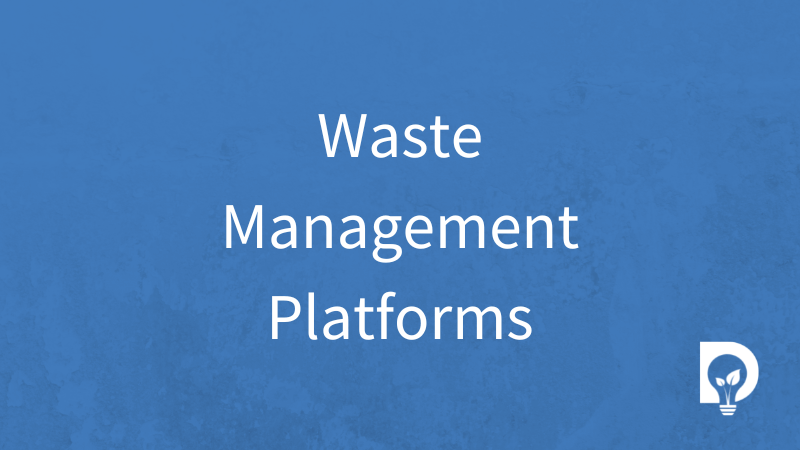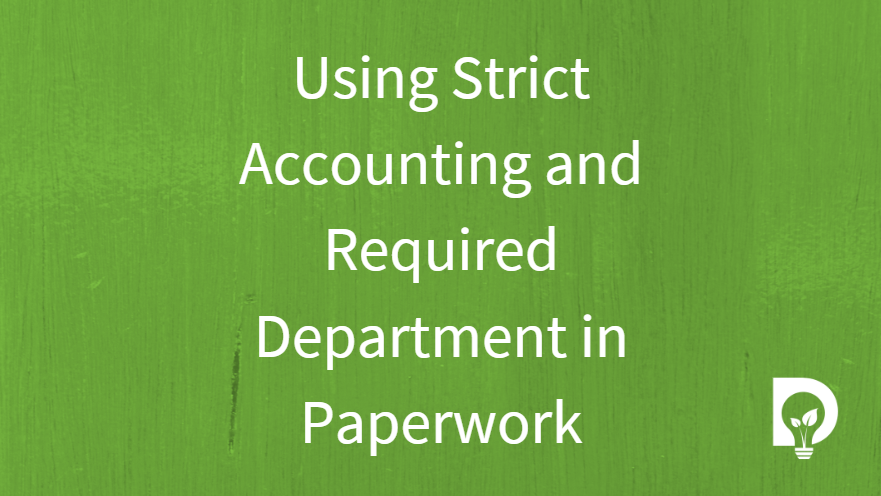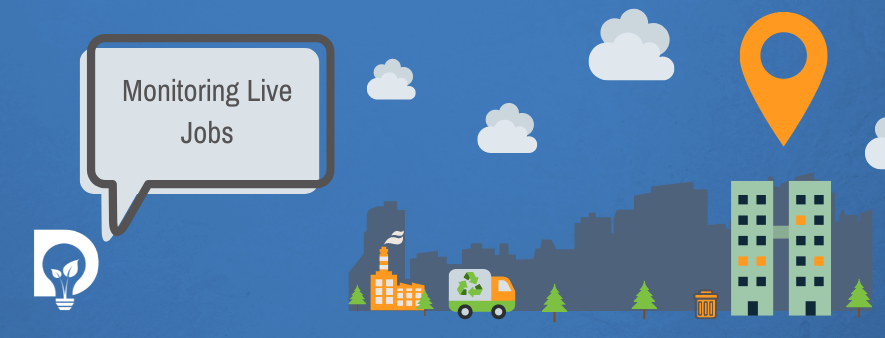
With Paperwork you can monitor which of your customer sites are still live. This might be a site that has a 4-yard builders skip, 9 of your 1100ltr wheeled bins or a 25,000ltr tanker barrel. If you have equipment on site, then Paperwork helps you know where it is.
In this article you will learn how to monitor customer sites and view all the details in a table and a map.
Before you start
There are a couple of things you should know about this feature before jumping in:
- All user levels have access to this feature
- This feature is included in the Starter, Standard and Premium version of Paperwork
What are live jobs in Paperwork?
Live jobs in Paperwork is the area that tracks which of your customers’ sites are active. Depending on the type of organisation you are, you might use this area differently. Below are some examples of how we at Dsposal think this area will help you.
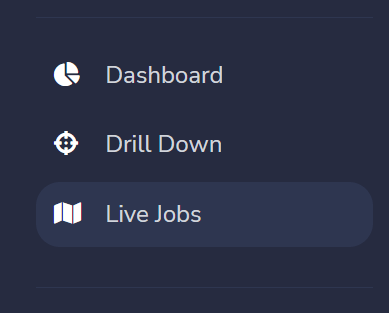
Tracking your containers
When we say tracking your containers, we mean tracking the containers you want back. This might be a RoRo, a shipping container, or a light tube coffin. And less likely a 205ltr bung top or an IBC cage.
Tracking key sites
Sometimes you want to track sites that have reoccurring jobs from them on a periodic basis. This might be a yearly inceptor suck out, or a quarterly flue inspection. By tracking these sites you’ll add them to the map.
How do I track a job in Paperwork?
You can track a job in one of two ways.
- When converting a sale into a job
- From the job details page.
When converting a sale into a job
After you press the Convert job button and gone through validation you will be presented with the Create job screen. To start tracking the job(s) you create all you need to do is check the Tracking required field. Then the system will add this job to the Live Jobs section.
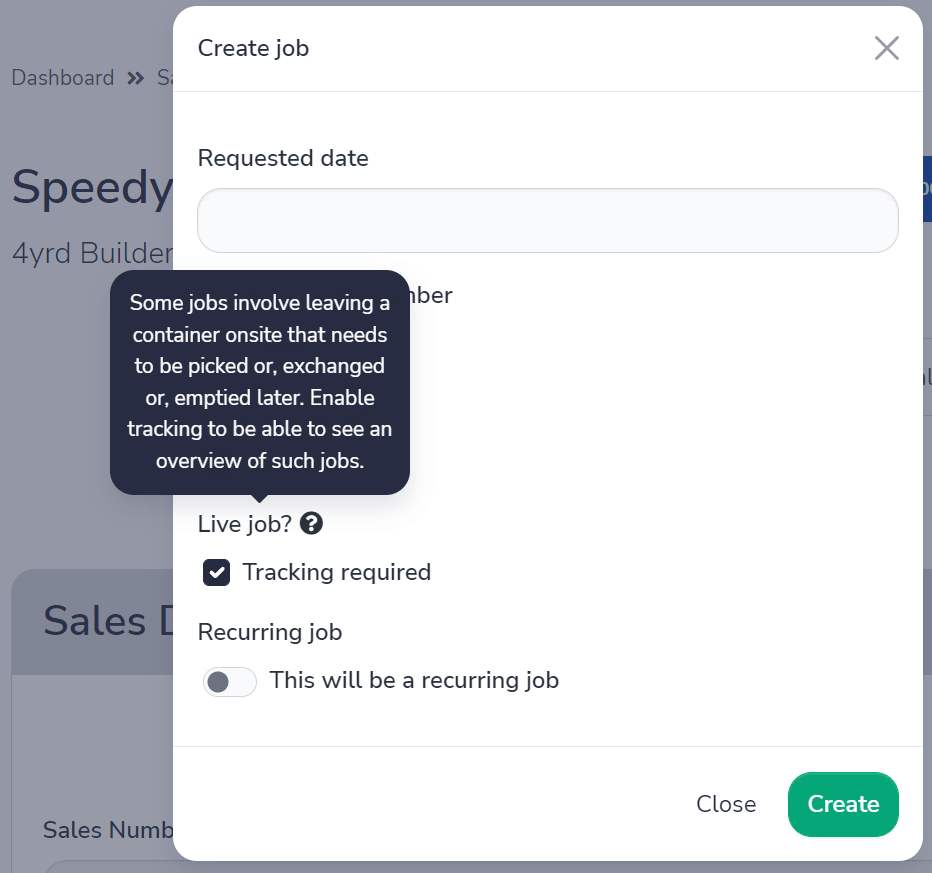
From the jobs details page
Once a job has been created it isn’t too late to start tracking it. Simple head to the job that you want to track, click on the details section, and click Start tracking. This will add the job to the Live jobs section.
![]()
How do I see all my live jobs?
If you are tracking jobs within Paperwork you can head to the Live Jobs area. In this area you are show a table of all the jobs you are monitoring and a map.
From the Live Jobs area you can do a number of things to help you with your work load.
- Firstly, you can filter the results by container. Meaning you can see all the jobs that have specific vessels onsite.
- If you use the departments field, you can limit the jobs to only those created for specific departments.
- You can also search different waste streams so see if you can arrange a milk round for a grouped collection.
These filters limit the results of the table and the map – at the same time.
Next for each job you can do different act you can:
- View Waste
- View Job
- Stop tracking
- Duplicate Job
All from the table.
How do I stop monitoring jobs?
There are two ways to stop tracking jobs. Probably the easiest is from the Live Jobs area. Find the job you want to stop monitoring. Click on the Actions button and choose Stop tracking. The second way is from the Job Details section. Near the top of the page, you will see the grey Stop tracking button. Pressing this will stop the job from being tracked in the Live Jobs area.
![]()
I cannot see a tracked job on the map
There are times when a job in the table won’t be in the map. This is because the location information of the site is missing or invalid. Make sure the Latitude and Longitude values are populated this is what puts the job on the map. Once a job has been created it isn’t possible to change the site location information. This will have to be changed in the Sales area to be used on the next job.