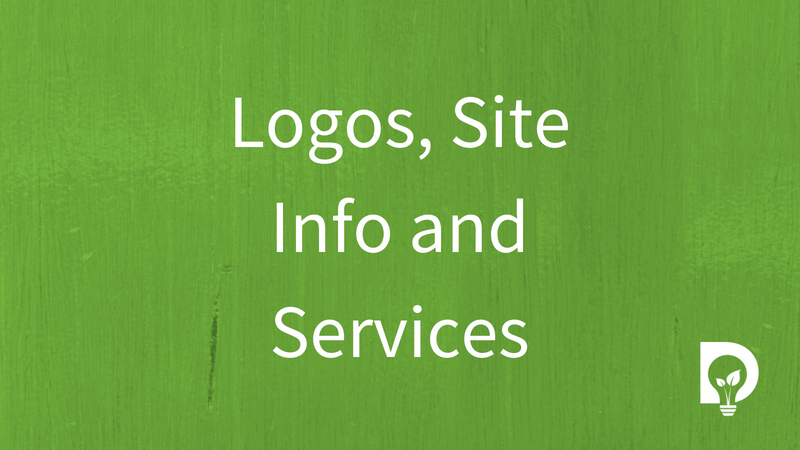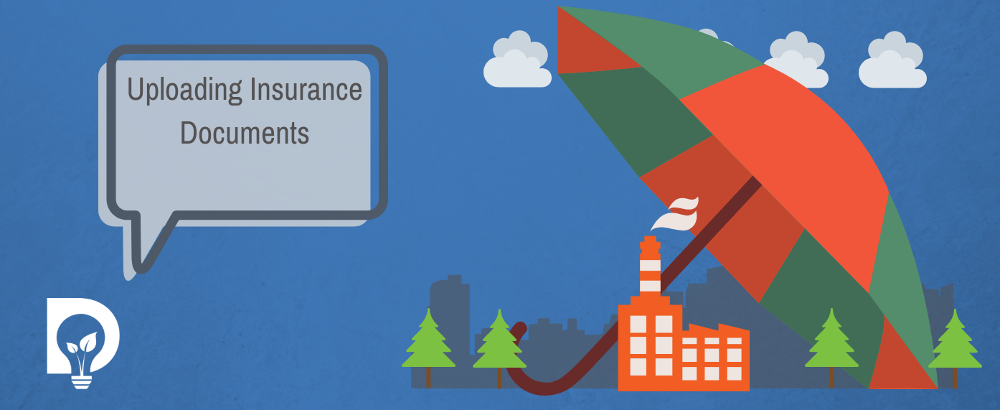
By uploading an insurance document to your site profiles both you and your customers will be notified of expiry dates and renewals. One upload - multiple benefits.
In this article you will read about how to upload these insurance documents to your waste site profiles.
Before You Start
Before you upload an insurance document, you should know that:
- While you can use Dsposal for free you have to register for an account to access the Compliance Dashboard.
- It's important to note that when you create a Dsposal account, you agree to comply with our Terms of Use, Terms of Service and Privacy Policy.
- To access the right area on the dashboard to upload an insurance document you will need to have already claimed a waste site profile.
Uploading a Digital Copy of an Insurance Document
You can add a digital version of your insurances to your site profile so that your clients and future customers can see additional information about your waste site.
To upload your insurance policy, you need to be logged into your account. First navigate to the Compliance Dashboard. There’s then two ways of accessing your Compliance Documents:
- Head to Organisation and then click on Documents, or
- Click on Documents followed by Compliance
Press the Add Document button. You can then choose which type of document to add – select Insurance. This will open a new insurance document page. On this page either drag and drop your insurance document or press to locate the file on your computer. The document is now uploaded to Dsposal and will be displayed under the Uploaded File heading.
Next, fill out the Insurance Details section, referring back to your Uploaded File as needed. The Policy Number and Insurance Type are required here, but the other fields are optional.
Once you’ve filled in these details you need to connect the document to a site (or sites). In the Connected To section, select all the sites that this insurance is valid for.
When you’re happy, click on Create to add the file and be taken back to your full list of documents. If you’d like to continue adding documents or view this one though you have a few more options. To view the file you’ve just uploaded click on the arrow next to Create and select Create and view. If you’d like to add another insurance document then click Create and new or if your document contains details of another insurance that you’d like to add then select Create and new (same file).
Your document is now uploaded and visible to your suppliers.